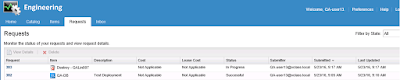How to Configure Autodeploy with the vCenter Appliance
1. Install a new vCenter Appliance with generic settings.
2. Connect to the appliance (port 5480) and enable ssh and the esxi shell.
3. Putty into the appliance. Log in as root (not administrator@vsphere.local)
4. Type shell.set --enabled True and then shell.
5. Edit the /etc/dhcpd.conf file so it looks like this. My vCenter was .180 by the way.
6. Edit the /etc/sysconfig/dhcpd file so the last line looks like this. Just add the word "ANY" to the DHCPD_INTERFACE parameter.
7. Start the dhcp service by typing service dhcpd start. Type service dhcpd status to confirm
8. Start the atftp service by typing service atftpd start and status to confirm.
9. Open up port 69 in the firewall by typing iptables -A port_filter -p udp --dport 69 -j ACCEPT
10. Create the tftp file just like below to make the change personal.
11. Reload the firewall by typing /usr/lib/applmgmt/networking/bin/firewall-reload.
12. Using the web client, start the autodeploy service. Set it to automatic.
13. Download the latest esxi offline bundle. As of today, it's update-from-esxi6.0-6.0_update02
14. Create a folder called Depot in your C: drive and move the bundle there.
15. Connect to the vCenter Appliance using powercli. Run it as administrator. Use version 6.3 Release 1 Patch 1. I had problems with the previous version.
16. Type the following commands as in the capture. These commands will add the software depot and create a generic rule for all hosts to boot up.
17. Boot the esxi host using the network card. The server will boot up for the first time. As is, the machine will have no identity, no password and rely on DHCP.
18. Optional: Create a host profile and configure it for stateless caching. Also, modify how the ip will be given. My dns server maps the ip addresses to the hostnames.
19. Add a second rule to tell the host to use the generic host profile.
20. Boot the host to test. The profile will be attached but the host will boot into maintenance mode until the administrator removes it from that state. I am sure there are more tweaks to the answer file but how hard is it to manually remove the host from that state? LOL