VRA 7 is a fantastic piece of software that enables valid users to automate the requesting of virtual machines among other things. VRA 7 is a Linux based appliance with 4vcpus and 18gbs of RAM (or more) that works together with an IAAS server running Windows 2k8 or 2k12 with an SQL Database. The deployment is done via ovf and configured with port 5480.
The Configuration of VRA entails multiple steps (like creating Tenants, Business Groups, Reservations, etc) and configuring multiple users (Tenant Managers, Business Group Managers, etc).
What follows is the end-result from the user's perspective.
Step 1: Log into the portal with a valid user and password.

Step 2: Go to the Catalog tab, view the choices available to you and select one.
Step 3: Submit your request.
Step 4: Go to the Requests tab and track down the progress. Wait until it completes.
Step 5: Don't like it, destroy it.



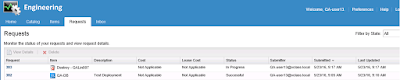

No comments:
Post a Comment
Note: Only a member of this blog may post a comment.